
Export references directly from other Elsevier products such as Science Direct or Scopus to Mendeley by:

Note: To export references from other databases, use Mendeley's web importer.
Install the Mendeley Web Importer -- Install the Web Importer into your favorite web browser to import references and documents academic databases.

Save articles to your Mendeley Library as you browse.
You can add files to Mendeley by:

Mendeley Desktop is a reference manager that allows you manage, read, share, annotate and cite your research papers.
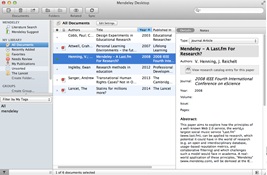
You can download Mendeley Desktop here.
You can also manage your references in the Mendeley Web Library, which allows you to access the items in your Mendeley library from any web browser. You can achieve many of the core Mendeley features (such as uploading new references, reading papers, highlighting and annotating) from any device with internet access, without the need to install any software.

You can edit PDFs that have been added to your Mendeley Library. You can do this by double clicking to open the file in a seperate tab within Mendeley Desktop. You now have the option to:
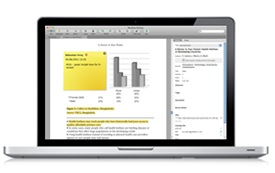
For additional help, please contact your librarian and contact them.
This guide is adapted from Elsevier's Mendeley Guide.