CMU Access to Writefull
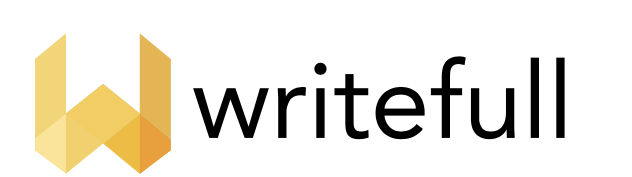
Writefull is available to the CMU community to help proofread and copyedit your work.
Using Writefull in Overleaf
- Login to Overleaf at https://www.overleaf.com/ using your CMU account.
- Navigate to your account settings at https://www.overleaf.com/user/settings.
- Scroll down to where it says “Integrations” and click “Enable AI Features.” This will automatically enable Writefull and Error Assist in your Latex editor.
- Open or create a project in Overleaf. In the top right corner of the Latex editor, you should now see a “W” icon. Clicking on that icon will give you the Writefull tool bar which provides quick equation, title, table, and figure insert options.
- Click on settings in the Writefull toolbar. You should then see the following options:
- Toggling on “Display Suggestions” will highlight any proposed changes from Writefull in yellow underline throughout the Latex document. You can hover your cursor over anything highlighted in yellow to view the suggestion, and either accept or reject.
- Toggling on “Active on text selection” will provide automatic suggestions for your writing when you highlight a section of the Latex document. These suggestions are things such as synonyms or Latex code help.
- Toggling on “Active with ‘Space’ on empty line” will provide you with AI code help and suggestions for your document if you are on an empty line and press the space bar.
In Overleaf, Writefull also provides TeXGPT, which you can access by clicking on the robot icon in the Writefull toolbar. TeXGPT can help provide both writing and code help; however, these features are currently disabled by Carnegie Mellon University.
Using Writefull in Microsoft Word
- Navigate to Microsoft Word online and login through your institution where the institution domain is andrew.cmu.edu.
- Open up or create a Word document.
- On the right hand side of the tool bar, click on the three dots and select “Add-ins.”
- You can search for Writefull by selecting “More Add-ins” and searching for Writefull.
- Once you’ve added Writefull, you will be prompted to login with your account. Make sure that the account you login with is the same one that uses your CMU student account details. For those who began with using Latex, it is the same as your Overleaf account details.
- To check your entire document for errors, in the Writefull side bar that appears, click “Check document.” Writefull will then evaluate your entire Word document and show you a list of suggestions for your writing which you can either accept or reject in the side panel. You can also highlight one or more paragraphs and do the same thing just by selecting “Check paragraph(s)” instead.
- You can automatically generate an Abstract by writing 1000+ words in your word document and then clicking “Generate” and then “Abstract.”
- There are additional features that appear in the side panel, allowing rewrite suggestions and other features for users.
Contact
For OverLeaf related questions, please contact the University Libraries Publishing Services team.
